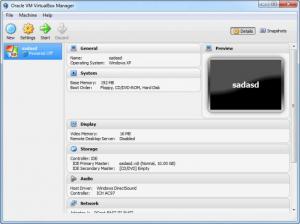VirtualBox
6.0.10
Size: 158.2 MB
Downloads: 11060
Platform: Windows (All Versions)
Imagine that you want to test a new operating system or application, but you don't want to have your hard disk data and settings compromised by application or operating system errors. In this situation, you should use a virtual machine, which is basically an application which creates a virtual computer inside your real operating system, allowing you to install anything without worrying about compromising or losing data.
An application which adds a virtual machine to your existing operating system is VirtualBox. This Windows program allows you to install any kind of operating system inside your real one and use it just like it was installed in a new computer. After installing and launching the application, the user will first need to add a new virtual machine image file.
For this, he will need to follow the step by step wizard, which will guide him through the process. The first thing to do is to select the operating system that will be installed on the virtual machine. VirtualBox supports any Windows, Mac or Linux version, including the newer Windows 8. After selecting the desired operating system, VirtualBox will automatically adjust the RAM memory level that will be used by it, according to the operating system's needs.
After adjusting the RAM level, one should create a virtual hard disk, which is actually a data file located on the hard disk. The data file can have a fixed size or it can be dynamically adjusted, according to the needs of the virtual operating system. Optionally, the user can also configure some settings regarding the program's functionality, like setting virtual USB ports, configuring the network connectivity and so on.
At this point, one will just need to insert the operating system disc or mount an image file, so that VirtualBox can install it. After the operating system has been installed, VirtualBox offers the possibility of adding an expansion pack to it, which will make it run faster and more smoothly. In case the user needs to turn off the application, he can save the state of the virtual operating system and resume it later on or he can send a restart or shut down command to it.
Pros
It allows you to install any virtual operating system, just by following a step by step wizard. Besides that, the options section of the program allows configuring its functionality in the smallest detail possible. Furthermore, the state of the operating system can be saved when turning off the application.
Cons
Running the program efficiently requires a lot of RAM and CPU power. VirtualBox allows you to add a virtual machine to your computer and install any operating system without the risk of losing data.
VirtualBox
6.0.10
Download
VirtualBox Awards

VirtualBox Editor’s Review Rating
VirtualBox has been reviewed by Jerome Johnston on 28 Nov 2012. Based on the user interface, features and complexity, Findmysoft has rated VirtualBox 5 out of 5 stars, naming it Essential